SOLUTION TO MIC PROBLEM (BLOW OUT TORCHES AT THE VOLCANO) FOR ZELDA PHANTOM HOURGLASS IN DRASTIC EMULATOR: posted in July 2015
Here I give you two solutions to this anoying problem of not been able to blow out the torches at the volcano; if the first solution doesn´t work for you or you simply are tired of trying everything else before just go to #2:
1. Plug in any headsets or earbuds into your cellphone and try to blow out the torches again. Make sure you are right in front of the torches and that you hear that bell sound indicating that you are properly positioned. Blow right into the lower part of your cellphone (there is a small hole there, this is the cellphone microphone). By pluging in the headsets or earbuds what we are trying to do is to isolate the game sound/music so that you can provide a clean, noiseless blow sound whereas you are able to hear the bell sound indicating that you are properly positioned in front of the torches. If this doesn´t work, don´t worry, the next solution is 100% guaranteed.
2. Download and copy the following savestate to your Drastic emulator folder (remember to change the name of the savestate to make it the same as the name of the Zelda Phatom Hourglass rom in your cellphone; so the file will be something like this "Zelda Phanton Houglas.dsv" or "zelda rom name.dsv"), if you don´t know how to go to the folder you might need to download first a tool to navigate the folders of your cellphone, try to install "ES file explorer". OK, lets get back, you have to do this:
2a. Download the save state from here directly or from 4shared: http://www.4shared.com/file/GqjtPc7uce/ ... uglas.html
2b. Change the name of the file (while keeping the *.dsv extension) to make it equal to your rom´s name in your cellphone
3c. Copy the file into the folder: sdcard/DraStic/backup. Backup your previous savestate if you want. To copy the file use "ES file explorer" or anyother similar program. Exit this program after copying the file
3d. Start DraStic emulator normally and load your savestate as you normally did it. You will start at the entrance of the fire temple, right after blowing out the torches.
That´s all.
PROBLEM SOLVED AND SAVESTATE Zelda Blow out torches volcano
- Attachments
-
- Zelda Phanton Houglas.dsv
- (512KiB)Downloaded 888 times
Re: PROBLEM SOLVED AND SAVESTATE Zelda Blow out torches volc
Another option would be to activate cheats and use the simulated mic option. Then you can simply press a button to "blow on the mic".
This works well with the flute in Spirit tracks as well
This works well with the flute in Spirit tracks as well
- ericbazinga
- Posts:1123
- Joined:Mon Apr 13, 2015 6:46 pm
- Location:Somewhere in VRchat
- Contact:
Re: PROBLEM SOLVED AND SAVESTATE Zelda Blow out torches volc
You could also assign a Special Button to simulate microphone noise.
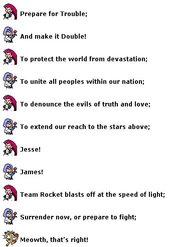
You can also find me on Reddit (u/Ericbazinga) and Discord (in the DraStic Discord server). You'll find me in those places almost daily and here almost never.